Unable to update Windows 7, keep Checking for updates?
Unable to update Windows 7, keep Checking for updates?
Before going on, Make sure you at least one time try to update Windows 7 manually. Here is the main issue about Windows 7 update that, keep checking for updates for hours.
Problem of unable to update Windows 7
There are some people who have an issue in updating Windows 7. They say
One of the users gets this Problem and I hope many of users usually get this type of problem and are unable to update Windows 7. This problem is not for one version of Windows 7. Windows 7 Home Premium also suffering from the problem.
Problem Reason:
The reason behind this Problem is not complex. A few days back, Microsoft has released Windows update Client Program. These updates are helpful for only new users. When new users try to update Windows 7, they have to download it from the Microsoft servers. That’s why old versions are unable to update Windows 7.Let summarize the problem, Microsoft has changed to download the updates. If the new updates which upgrade Windows Update client version, are not installed in a Windows 7, then unable to update Windows 7 and it keeps checking for the updates for hours. In the same way, we can’t download updates from Microsoft servers.
Solution Problem of unable to update Windows 7:
It is not possible that every user gets the same problem in the same way. Problems can be different and of course solution of the problem sometimes different. Here we will discuss more than one solution which may help the users who get struck. If one problem can’t solve your Problem you can try another problem. So apply each problem may solve your problem.Solution 1
This is the easiest solution for updating Windows 7. You just need to install the updates from the following links.32-Bit
64-Bit
These download of updates provided by Microsoft. Before installing these updates Make sure that you have temporarily stopped “Windows update Service”.
2 ways Stop Windows Update Service:
- Go to Command Prompt Type “net stop wuauserv” to stop the Windows update service temporary.
- Use Service Manager Program to stop it.
Solution 2
Run Windows update TroubleshooterHere is another Solution if you are facing the Problem of unable to update Windows 7. Windows troubleshooter is a quick way to solve the fix problem.
Follow the steps to solve a problem
- Go to Start > Open Control Panel
- Type Troubleshoot in search box > Click on “Troubleshooting” from the following search list.
- Select System and security, click on Fix Problems with Windows update.
See More: How to update Windows 7 manually?
Solution 3
Run Windows update using Flush DNS
First of all, Disable sleep from power Setting
- Go to Start > Type Power Options
- Click on Power Options.
- Click on Change Plan settings
Similarly make sure that when you are using Laptop and want to update your Windows, its connected to power supply.
We will now flush the DNS.
Open Command Prompt in an admin mode. Simply right click on CMD, open as administrator.Now you have to write few commands to flush DNS.
In the command prompt type
ipconfig /flushdns
Press Enter
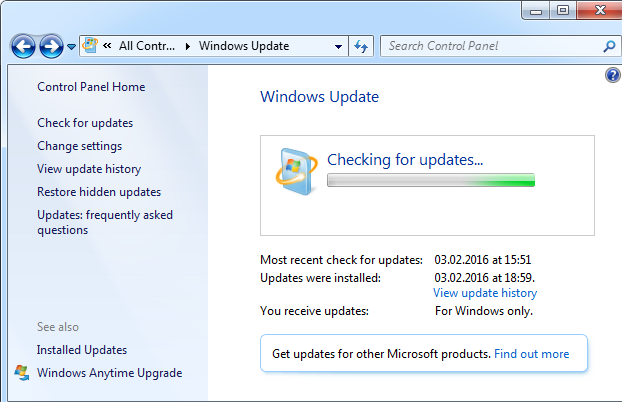

No comments