How to Reinstall (Clean & Refresh) Windows 7 (Step by Step Tutorial)
How to Reinstall (Clean & Refresh) Windows 7 (Step by Step Tutorial)
If your Windows 7 is working slowly and infected by Virus. We first recommend you to Use Best Antivirus Software. If your Problem still exists, try to Update your Windows 7. Otherwise, you just need to Reinstall (Clean & Refresh) Windows 7. Here you can also watch the Step by Step guidance Tutorial to Reinstall (Clean & Refresh) Windows 7.
Windows Restore is also the another way if your PC slow down. You can easily Restore your Windows 7. Windows Restore helps in removing this software and get your system to the previous state without harming the speed of your Windows. Restoring your computer to its original factory settings takes less time than reinstalling Windows 7. Read More: How to Speed up Your Windows?
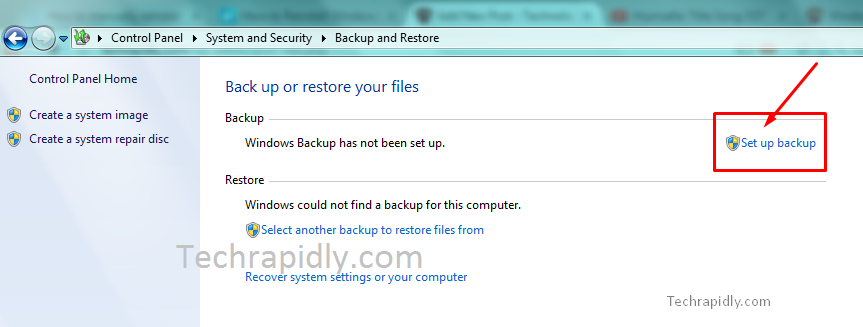
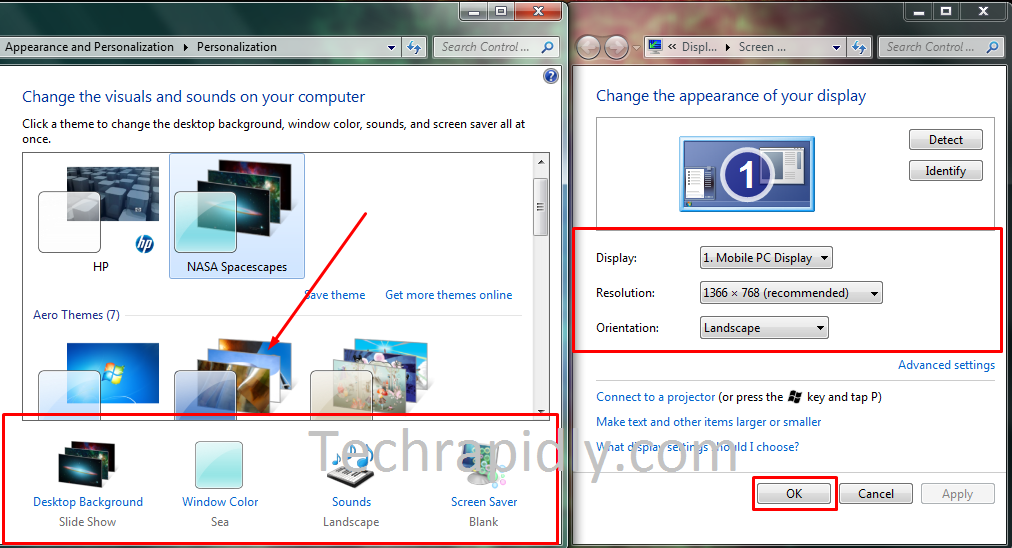
This is the best way to Reinstall (Clean & Refresh) Windows 7. Similarly, not only your Windows clean but the speed of your Windows also increases. It may Refresh your PC to new one.
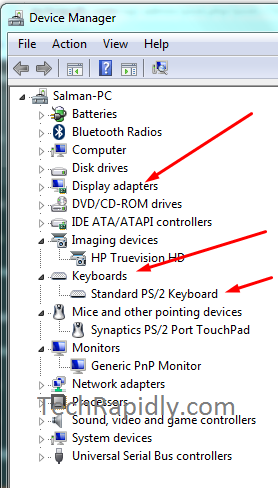
Likewise, You have Installed the drivers. Now, Check for the Possible Updates for Windows 7.
We are highly appreciated your Comment’s feedback.
Windows Restore is also the another way if your PC slow down. You can easily Restore your Windows 7. Windows Restore helps in removing this software and get your system to the previous state without harming the speed of your Windows. Restoring your computer to its original factory settings takes less time than reinstalling Windows 7. Read More: How to Speed up Your Windows?
Why do I need to Reinstall (Clean & Refresh) Windows 7?
Before reinstalling your Current Windows. Windows 7’s users are always looking for the ease of use of System. They mostly use Windows 7 because of its simple structure, easy to use, limited Windows 7 features and much more. Here are the few reasons that why do you need to Reinstall (Clean & Refresh) Windows 7.- My Windows 7 is not working properly.
- Windows 7 has Update Issues, Unable to Update Windows 7.
- I installed many Applications, now My Windows 7 is slow.
We advised you to first Check the above possible solutions. Furthermore, you can go directly to the links which are also available. Now move on to a solution of the Problem using a Reinstall (Clean & Refresh) Windows 7.
Step-1 Disconnect Devices From your Computer
Disconnect the non-essential devices from your Computer. For example:- Printers
- Scanners
- Mobile Phones
- USB drives or any other external Hard drive
Step-2 Back up Your Important Files and Folders
We recommend to back up the important software, personal data, files, folders, images and any thing in another Hard drive. Because it may remove when you reinstall (Clean & Refresh) Windows 7. Follow the steps to back up your Files and Folders:- Go to Start > Open Control Panel
- Select System And Maintenance.
- Click on Backup and Restore.
- If you already have created a backup just Click on “Back up Now”.
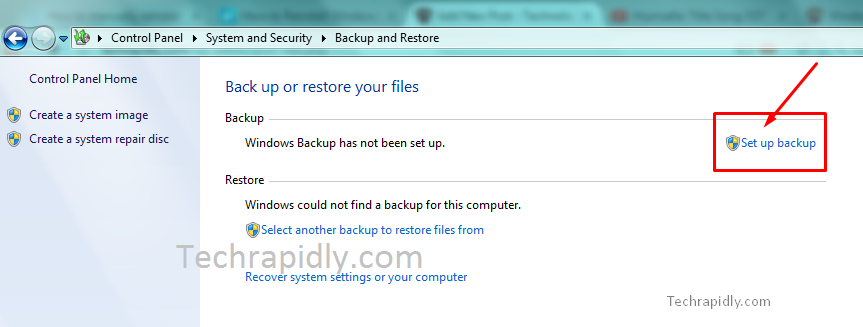
Step-3 Reinstall (Clean & Refresh) Windows 7 Using ISO file
In the above analysis, we Suggest you to Back up the important files and folders. Now you need a Copy of Windows 7. if you don’t have a new Copy of Windows 7. Obtain a new Windows 7 copy from here. Download copy of Windows 7.- Enter your Valid Windows 7 product key and verify it with Microsoft.
- Find Windows 7 Product key.
- Download the ISO File of Windows 7.
- Use the Appropriate USB Tool.
- Choose the ISO file.
- Restart your PC to start installing your Windows 7.
Step-4 Reinstall (Clean & Refresh) Windows 7 Using CD/DVD
- To run the installation disc, Insert the Windows installation disc into the DVD drive.
- Restart your computer.
- When the Press any key to boot from the CD or DVD message appears, press any key to continue.
- On the Windows 7 Installation dialog box, click Install Now.
- click I accept the license terms.
- Here ask which type of Installation you want to do? Click on Custom.
- Likewise, you need to press Next, and Choose the Partition.
- Install Windows 7 in any Drive and make proper Partitions.
- If the Primary Partition shows 0GB free, select Unallocated Space and click Next.
- Your Pc will Restart Automatically.
- Personalize and customize your Windows 7 operating system by following the instructions on the following screens.
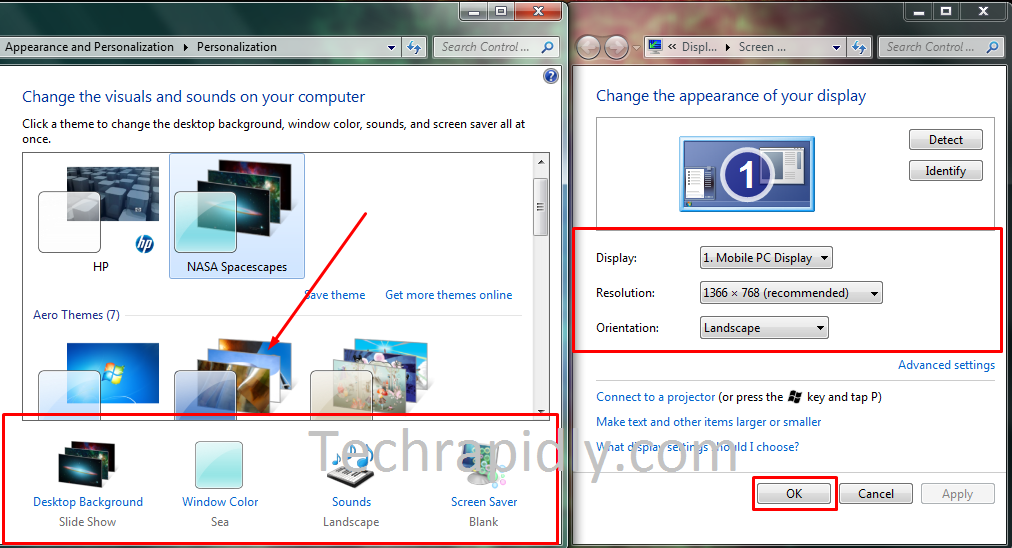
This is the best way to Reinstall (Clean & Refresh) Windows 7. Similarly, not only your Windows clean but the speed of your Windows also increases. It may Refresh your PC to new one.
Step-5 Install Drivers And Updates for Windows 7.
You need to Download and Install the Proper driver of your Laptop. We recommend you to Install the drivers that match the components on your computer. For this, you need to connect your Computer to Active Internet Connection. Once the all drivers downloaded, Restart you PC. It will clean and refresh your Windows 7. It is common to install drivers whenever you install or reinstall (Clean & Refresh) Windows 7. Make sure all the drivers should be properly installed. Go to Start > Device Manager.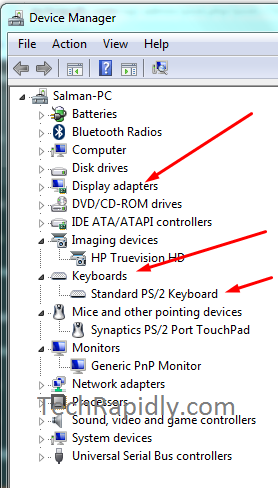
Likewise, You have Installed the drivers. Now, Check for the Possible Updates for Windows 7.
- Click Start and point to All Programs. Then click Windows Update.
- Click Check for updates.
Step-5 Install Antivirus Software Once your Windows 7 reinstalled
Antivirus plays an important role in all over the Windows System. Windows users should have best antivirus software for their Windows because of the files, important data are present in your hard drives.- Avira Antivirus
- Avast Antivirus
- Bit Defender Antivirus Free Edition
- AVG Antivirus Free
- Microsoft Security Essentials
- Qihoo 360 Total Security
Step-6 Restore your personal files and data from backups
Before Reinstall (Clean & Refresh) Windows 7, you back up your Windows 7. Similarly, you have to restore your Personal data, files, images, and others.- Go to Start > Open Control Panel
- Select System And Maintenance.
- Click on Backup and Restore.
- To restore your files, click Restore my files.
- To restore the files of all users, click Restore all users’ files.
Conclusion:
In the Conclusion, We have seen that How to Reinstall (Clean & Refresh) Windows 7. Above method can be applied on any kind of version of Windows 7. Windows reinstall is important in many cases, if your PC is too slow and infected by heavy kind of Virus. The above method can clean and refresh your PC. We still recommend, Restoring your computer to its original factory settings takes less time than reinstalling Windows 7. Restoring is much better choice if you can do. Otherwise you can also reinstall (Clean & Refresh) Windows 7. If you have any problem, let us know in the comment section.We also like your feedback about how your PC is working after reinstalling windows 7.We are highly appreciated your Comment’s feedback.

No comments