How to Completely Disable Cortana Windows 10 [Turn off Cortana]
How to Completely Disable Cortana Windows 10 [Turn off Cortana]
How to Disable Cortana Windows 10 [Solved]
So before removing Cortana in Windows 10, let me first tell you what the Cortana is and how does it work in Windows 10. We will be going in depth what is Cortana and how does it work and finally we will see how to disable Cortana windows 10.
What is Cortana(Completely Disabling Cortana)?
Cortana is an intelligent assistant who helps and guide windows 10 users. We can use Cortana to do so many tasks like getting weather forecasts, setting reminders, sending and receiving files and many other things.
Getting Started with Cortana 2018:
Cortana guides us according to the past behavior of the user and present need. Users can also find information regarding their requirements like remainders.We can also disable Cortana windows 10. Cortana works better when they have knowledge of the user regarding their needs and suppose Cortana access your email and contacts and give your reminder automatically about your meetings and another hand Cortana is a virtual assistant it means you don’t need an assistant know to rely on them Cortana will be your assistant throughout the day.
Killing Cortana?(Disable Cortana Windows 10):
Few of the people are not familiar with the latest technology AI(Artificial Intelligence). So basically Cortana is an assistant who works on the principles of AI. It stores your location, useful information, and some personal information. Giving a machine that kind of information is dangerous so what we have to do is disable Cortana windows ten so information will not be in the hands of AI assistant.
Disable Cortana Windows 10(Turn off Cortana Windows 10):
Let’s Move to Removing Cortana Windows 10 by following these simple steps:
1: Type regedit in the search bar and press enter or press windows key +R to open Run and type regedit (Allow Permission)
2: Select HKEY_LOCAL_MACHINE on regedit.
3: Then select SOFTWARE.
4: Click Policies>Microsoft>Windows.
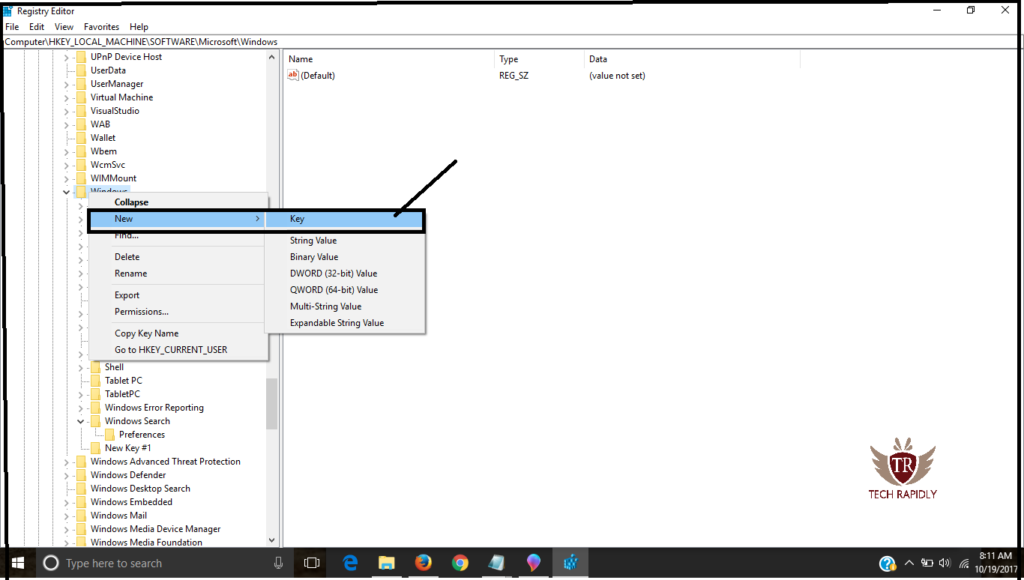
5: Choose Windows Right-click on it and then Click new then Key and name it Windows Search.
6: Right-click on Windows Search and then key and then DWORD (32-bit Value)
![How to Disable Cortana Windows 10 [Solved] How to Disable Cortana Windows 10 [Solved]](https://techrapidly.com/wp-content/uploads/2017/10/How-to-Disable-Cortana-Windows-10-Solved-1024x580.png)
7: Make the DWORD value, and its value must be Zero.
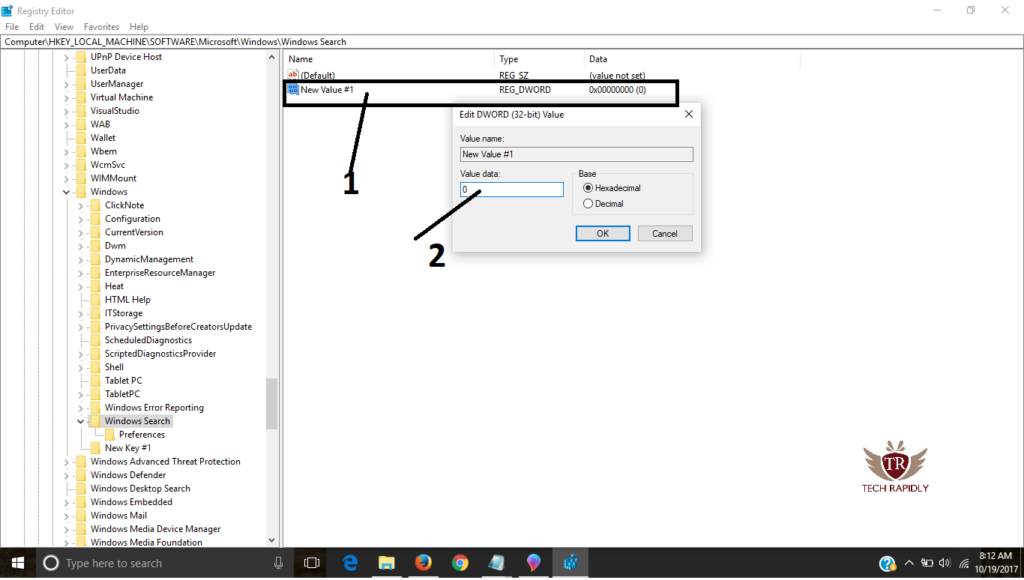
8: Now You have to reset your pc so see changes in Cortana.
After restarting your computer, the Cortana will go, and window search bar will be there in place of Cortana. Therefore our issue is resolved, and the data which Cortana was saving will be safe. You may find that Cortana is running somewhere in the background. Windows have some restriction on killing the Cortana, but we have disabled the Cortana successfully. The main reasons are, this may happen when you install updates of Windows 10. The Cortana will restore so you have to remember the method so you can disable Cortana windows 10 again.
At last, What is the Conclusion about Disable Cortana Windows 10:
What we have learned in this article is that What Cortana is, how does it work and how to disable Cortana Windows 10. What I will suggest you is that to follow these steps and disable Cortana windows 10 from your PC. Also, free from artificial systems which store your information and used it again and again for other purposes.
![How to Completely Disable Cortana Windows 10 [Turn off Cortana]](https://techrapidly.com/wp-content/uploads/2017/10/How-to-Completely-Disable-Cortana-Windows-10-Turn-off-Cortana.png)
No comments