How to Create Microsoft Account for Windows 10 using any email address in 2019
How to Create Microsoft Account for Windows 10 using any email address in 2019
How to Create Microsoft Account for Windows 10 using any email address(Microsoft live account) in 2019:
Using Windows 10, you can Create Microsoft Account for Windows 10 using any email address. It is not necessary, you always use Microsoft account for Windows 10, you can use any Microsoft email. It will help you in creating a Microsoft account.When you install Windows 10 first time on your operating system, you need to Create Microsoft Account for Windows 10 using any email address. Also Watch Video Here:
Windows 10 always force you to use outlook Microsoft email instead of any other Microsoft live account. If you create Microsoft account, you can download and install appsfrom play store in Windows 10. creating a Microsoft account have also many other advantages. For example, you can get many features of Windows 10 using any email address for Microsoft live account.
How to Create Microsoft Account for Windows 10 Using Gmail Account in 2019
Using Microsoft live account, you need to create Gmail account. If you already have Gmail account login to Gmail account to create Microsoft account for Windows 10. After this method, we will go for the another method where you can Create Microsoft Account for Windows 10 using any email address.
Note: We are sharing another secret with you. That is, you can change Microsoft account password. Also, you can remove Microsoft account from Windows 10.
Here are the few steps you need to follow during creating a Windows 10 Microsoft Account.
Step-1: Create Microsoft live account using any email account
Go to Settings.
Select Accounts.
Click on Family and Other People.
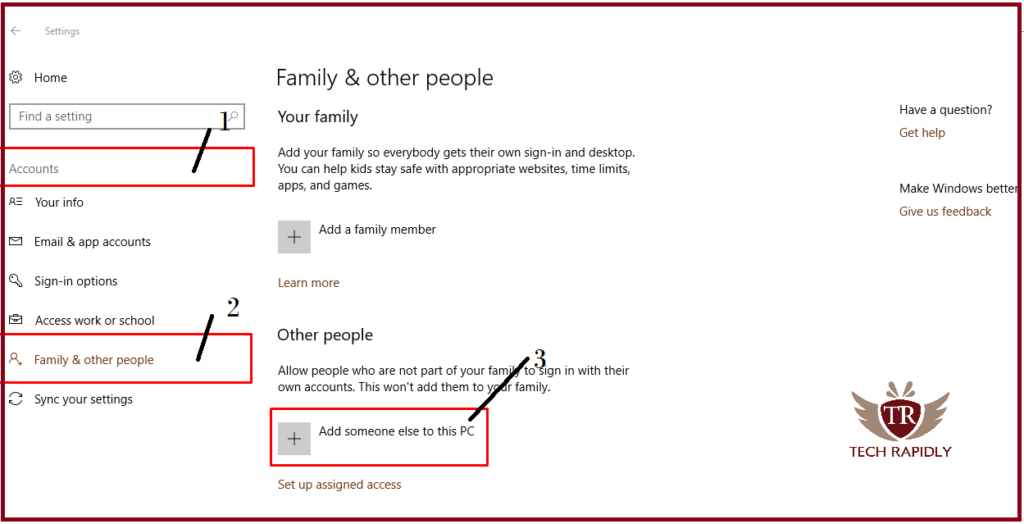
Step-2: Create Microsoft account for Windows 10(Microsoft live account)
- Click on Add someone else to this PC.
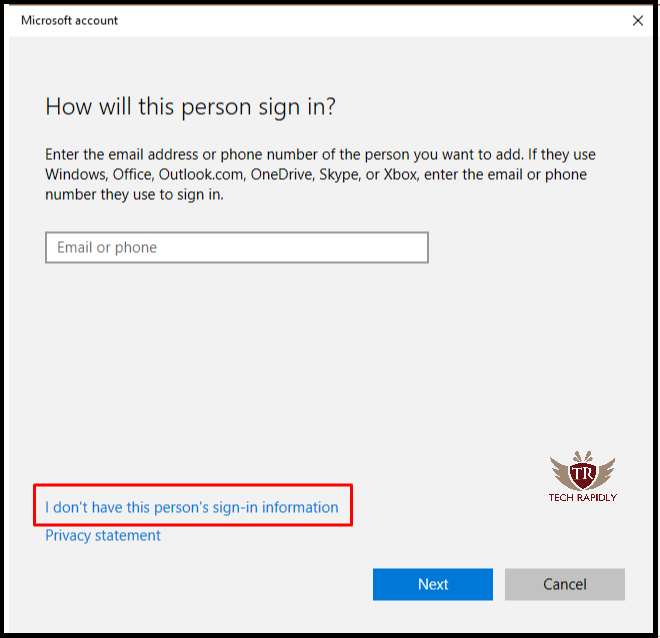
Step-3: Create Microsoft Account for Windows 10
Click on I don’t have this person’s sign in information.
Type your personal Gmail Account to create Microsoft account.
Write Strong Password in the next field for the email account.
Type your Country Name.
Click on Next.
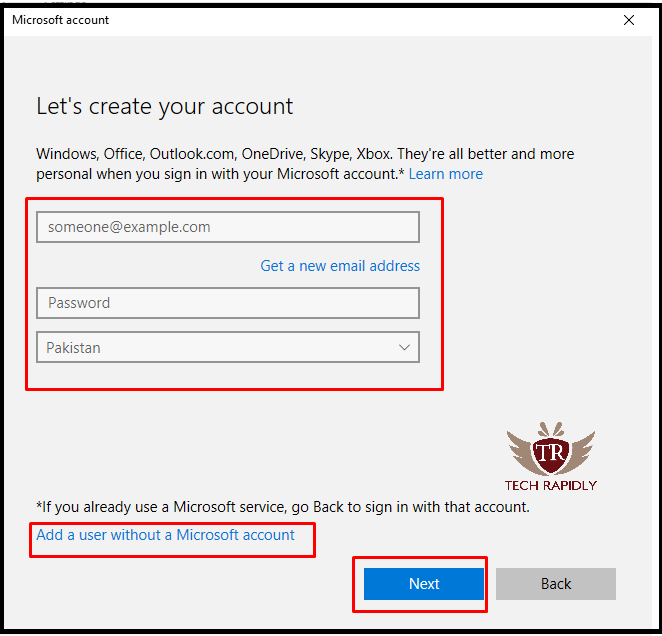
Note: You can also add u user without a Microsoft account. In the above screenshot, there is an option, click on that option and add a user without Microsoft account. Now, you don’t need to create Microsoft account.
Step-4 Verify your Microsoft email
In this step, you have to sign in using any Browser in Windows and verify your Microsoft email account from there. Verification is important because without it you can not Create Microsoft Account for Windows 10.
Step-5 Getting started with Microsoft Account for Windows 10 using any email address
Now you have successfully created Microsoft account for Windows 10 in 2019 with any Gmail account instead of using Microsoft account. Moreover, you can use Windows 10 store using any email address, you don’t need specific Microsoft account. Now you can enjoy your Microsoft live account. You can Check here apps and games.
At last, What have we concluded about Microsoft account?
Once you created Microsoft Account for Windows 10 using any email address in 2019, your all settings will transfer. It means that your settings will transfer to the same account associated with the email that Account.
In this article, we focused on creating an account using any email address on Windows instead of Microsoft account. However, you can also create multiple Microsoft accountin Windows 10.
Please let us know in the Comment about your experience with creating a Microsoft account in Windows 10 using any Gmail. Also, how is your experience Create Microsoft Account for Windows 10? Your comments and suggestions are highly appreciated.

No comments